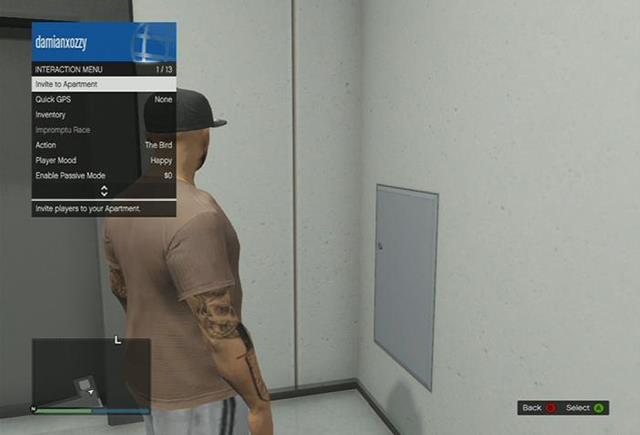Dive into the world of GTA Online, where the game’s dynamic menus are your key to unlocking a universe of possibilities. From navigating the city with ease using the Quick GPS feature to customizing your character’s style and engaging in impromptu races, the Interaction Menu is your gateway to endless adventures. Explore how to master these essential tools and elevate your gameplay experience in this comprehensive guide to GTA Online’s menus and interactions.
Game menu is very clear
Game menu in GTA Online is very clear and simple. Press START button to open it.
- Map
- Online – this tab contains such features as: Jobs, Friends, Crews, list of available players, Creator, Swap Character, Find New Session, and Leave GTA Online
- Friends – this is the list of your friends who are currently in game
- Info – information on your current job, Help, recent Dialogues, latest Notifications and messages from Rockstar Studios
- Stats
- Settings – Controls, Video, Sound
- Photo Gallery – photos that you took with your camera
Interaction menu
To open interaction menu hold Back/Select.
- Quick GPS – you can set a route to your home, clothes shop, Ammu-nation stores, ATM or one of NPCs
- Inventory – through this tab you can give money to another player, put on/off your glasses or masks, choose a body armor and eat a snack
- Impromptu Race – you can invite nearby players to an impromptu race with the finish line set at any location
- Action – an animation for your character, e.g. saluting, smoking, or showing an international “peace symbol” a.k.a. the middle finger
- Player mood – your character’s facial expression, e.g. happy, sad, or angry
- Enable Passive Mode – in this mode you cannot be killed or attack anyone
- Highlight player – this option enables you to mark a player to see their location on the map
- Request Personal Vehicle – you can have one of your vehicles delivered to your current location
- Empty Personal Vehicle – if there are passengers in your car, you can remove them with this option
- Vehicle Access – you can set which players can use your personal vehicle or keep it exclusively to yourself
- Chat – you can set who will be able to sent you messages
- Kill Yourself – this option allows you to commit suicide, at a cost though
What are the most useful features in the GTA Online Interaction Menu
The GTA Online Interaction Menu offers a variety of useful features that enhance gameplay and convenience. Here are some of the most beneficial options:
-
Quick GPS: Allows players to set quick waypoints, making navigation easier and faster.
-
Inventory Management: Enables players to browse and change accessories, armor, and parachutes, as well as replenish health, body armor, and ammo.
-
Enable Passive Mode: Protects players from being attacked by others, useful for avoiding griefers or when in vulnerable situations.
-
Daily Objectives: Helps players track and complete daily tasks for rewards, providing a structured way to earn bonuses.
-
Request Personal Vehicle Delivery: Conveniently summons your personal vehicle, saving time and effort.
-
Return Personal Vehicle to Storage: Allows players to quickly switch vehicles without the hassle of driving away in an NPC vehicle.
-
Set Bounty: Creates a bounty on another player, adding a competitive element to gameplay.
-
Off the Radar: Temporarily hides your location from the map, useful for evading enemies or unwanted interactions.
These features make the Interaction Menu an indispensable tool for navigating and enjoying GTA Online.
How can I set up a vehicle delivery in GTA Online
To set up a vehicle delivery in GTA Online, you can follow these steps:
Requesting Your Personal Vehicle
-
Open the Interaction Menu:
-
PC: Press M.
-
PS5/PS4: Hold the Touchpad.
-
Xbox: Hold the View Button (two overlapping squares).
-
-
Select “Vehicles”: Scroll down and choose the “Vehicles” option.
-
Request Personal Vehicle: Select “Request Personal Vehicle” to summon your currently active vehicle to your location.
Requesting a Different Vehicle
-
Open Your Phone: In-game, open your phone.
-
Call the Mechanic: Go to Contacts and call the Mechanic.
-
Select Garage and Vehicle: Choose the garage where your desired vehicle is stored and select the vehicle you want.
-
Delivery: The Mechanic will deliver the vehicle nearby.
This method allows you to quickly access any of your vehicles without needing to physically retrieve them from a garage.