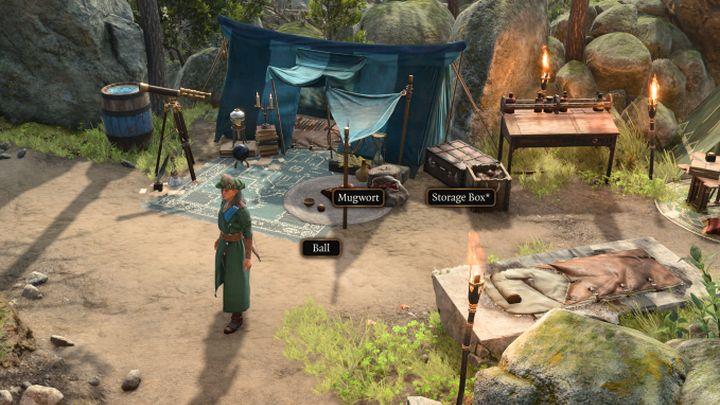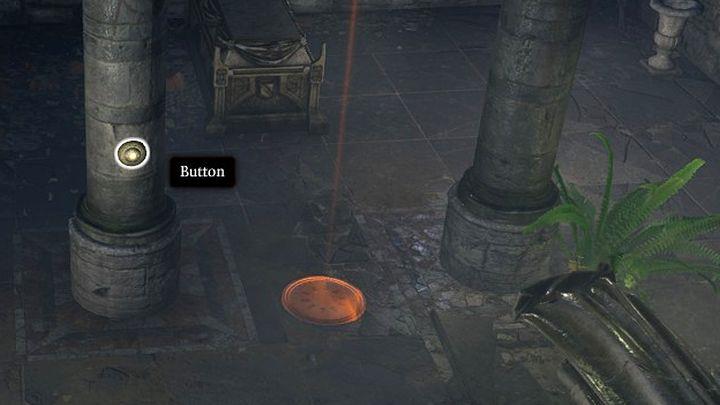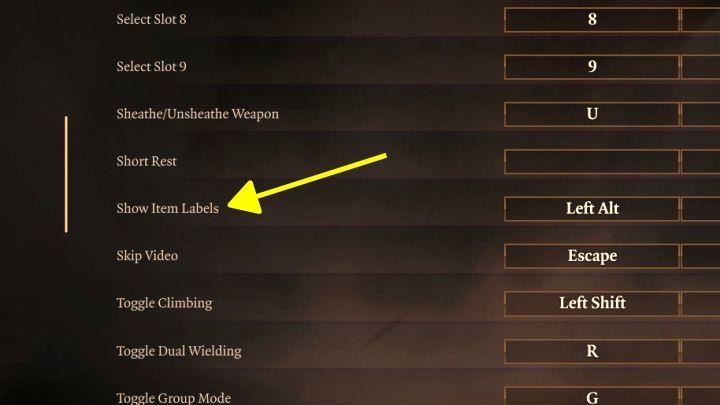In the sprawling world of Baldur’s Gate 3, navigating through its intricate environments can be daunting, especially when trying to locate essential items or interactable objects. Fortunately, a simple yet powerful feature allows players to highlight these objects with ease. By pressing the Left-Alt key on your keyboard, or R3 on your console controller, you can illuminate nearby items, ensuring you never miss crucial loot or quest components again. This guide will delve into the mechanics of this feature and how it enhances your exploration experience in this richly detailed RPG.
How to find interactive objects more easily?
To find interactive objects more easily in Baldur’s Gate 3, utilize the game’s highlighting feature effectively. By pressing and holding the Left Alt key on your keyboard (or R3 on a PS5 controller), you can illuminate nearby items, characters, and environmental elements that are interactable. This feature is particularly beneficial given the game’s expansive environments and zoomed-out camera perspective, which can make it challenging to spot important details. Additionally, consider adjusting the camera zoom and moving your cursor over potential points of interest, such as containers or levers, to ensure you don’t miss any crucial items or quest-related objects. Remember that not all objects will be highlighted, especially those obscured by stealth or distance, so a thorough exploration is still essential.
- The locations of Baldur’s Gate 3 are full of items you can take, use or examine. Due to the zoomed out camera, finding them could be difficult, which means you’re risking missing something important. This is particularly troublesome with quest items (such as keys) and rare equipment.
- You should often use the “free” item highlighter – by default, hold ALT to activate it. An asterisk next to an object’s name means you haven’t yet looted it.
- Unfortunately, not all objects will be highlighted. Some are hidden even if you hold ALT.
- In each area, we recommend you zoom in the camera and move your cursor over potentially interesting things – containers, levers, bookshelves and button-like objects. The object’s name often only appears after you move your cursor onto it.
Highlighting objects in the controls settings
Highlighting objects in the controls settings of Baldur’s Gate 3 is a crucial feature that enhances gameplay by allowing players to easily identify interactable items within the expansive environments. By default, players can activate this feature by holding down the Left-Alt key on their keyboard or pressing R3 on a controller. This action highlights nearby objects with a yellow hue, making them stand out against the backdrop and indicating that they can be interacted with. Additionally, players have the option to customize their controls through the settings menu, enabling them to change the default key for this function to something more comfortable if desired. This functionality not only streamlines exploration but also helps prevent players from missing important quest items and loot scattered throughout the game world.
- You’ll find this function in the controls settings – Show Item Labels. If you want, you can change the default ALT key to a different one.
What are the best strategies for using the highlight feature in Baldur’s Gate 3
Using the highlight feature in Baldur’s Gate 3 can significantly enhance your gameplay experience by making it easier to interact with the environment. Here are some effective strategies for maximizing this feature:
Best Strategies for Using the Highlight Feature
- Regular Use: Make it a habit to hold the Left-Alt key (or R3 on consoles) frequently while exploring. This will illuminate all interactable objects, ensuring you don’t miss out on valuable items or quest-related objects hidden in the detailed environments.
- Adjust Settings: Customize your controls by changing the default key for highlighting objects in the settings menu. This allows you to choose a key that feels more comfortable for you, enhancing accessibility during gameplay.
-
Understand Object Colors: Pay attention to the color coding of highlighted objects:
- Yellow indicates items you can loot or interact with.
- Red signifies items that belong to others, which could lead to stealing if taken.
- Utilize Character Skills: Characters with higher perception or investigation skills will notice hidden items more easily. Use these characters when exploring to maximize your chances of spotting elusive objects.
- Combine with Active Search: On controllers, use the Active Search feature by holding down the interact button (X on PlayStation, A on Xbox). This expands your search radius and helps identify nearby lootable items more effectively.
- Zoom In for Detail: When exploring dense areas, zoom in your camera and hover over potential points of interest. This can reveal names and interactive options that might not be visible from a distance.
- Highlight Characters: Use the Grave key (`) to toggle a permanent highlight around characters and creatures. This helps distinguish between allies and enemies, especially in chaotic situations.
- Explore Thoroughly: After using the highlight feature, make sure to manually check areas that were not illuminated. Some secrets and traps may still be hidden from view, requiring careful exploration beyond just highlighting.
By employing these strategies, you can make the most out of the highlight feature in Baldur’s Gate 3, ensuring a smoother and more rewarding adventure through its expansive world.
How can I use the highlight feature to find hidden items
To effectively use the highlight feature in Baldur’s Gate 3 for finding hidden items, follow these strategies:
How to Use the Highlight Feature
-
Activate Highlighting:
- Hold the ALT key on your keyboard (or press R3 on a controller) to activate the highlight feature. This will outline nearby interactable objects and display their names, making it easier to identify lootable items and quest-related objects.
-
Focus on Containers:
- Pay special attention to containers like chests, crates, and barrels. These often hold valuable items. Look for an asterisk (*) next to their names, indicating they haven’t been looted yet.
-
Zoom In:
- Adjust your camera zoom to get a closer view of the environment. This can help you spot small or hidden items that might not be visible from a distance.
-
Hover Over Potential Items:
- Move your cursor over areas that seem interesting, such as bookshelves, levers, or unusual objects. Sometimes, the object’s name only appears when you hover directly over it.
-
Check for Hidden Items:
- Not all items will be highlighted when you hold ALT. After using the highlight feature, manually explore areas to uncover hidden passages or destructible objects that may lead to additional loot.
-
Understand Color Codes:
- Familiarize yourself with the color coding of highlighted objects:
- Yellow indicates items you can loot or interact with.
- Red signifies items that belong to someone else, which could lead to stealing if taken.
- Familiarize yourself with the color coding of highlighted objects:
-
Customize Controls:
- If the default ALT key isn’t comfortable for you, change it in the controls settings under “Show World Tooltips” to a key that suits your playstyle better5.
By implementing these strategies, you can enhance your ability to find hidden items in Baldur’s Gate 3, ensuring a more thorough exploration of its richly detailed environments.