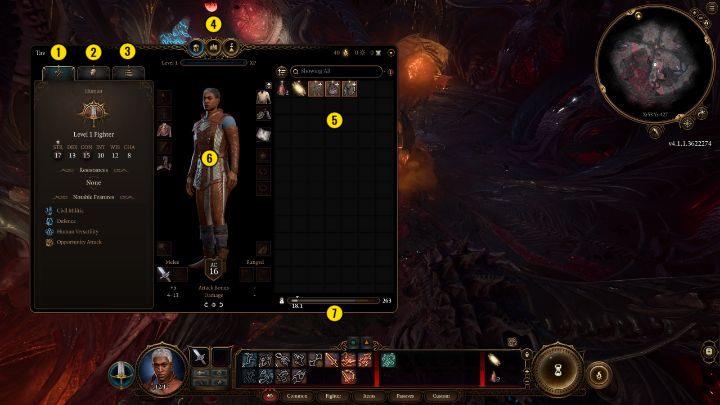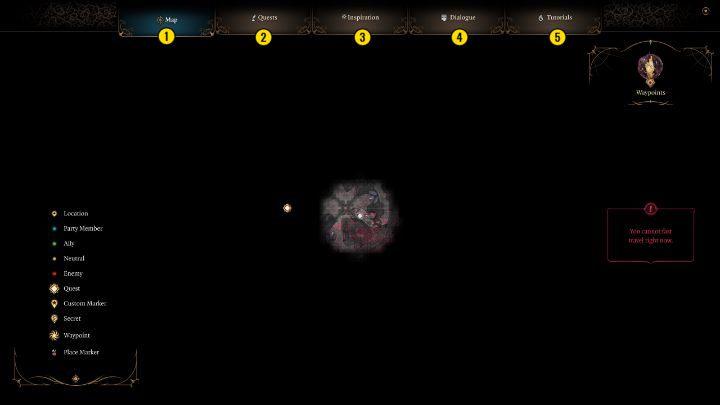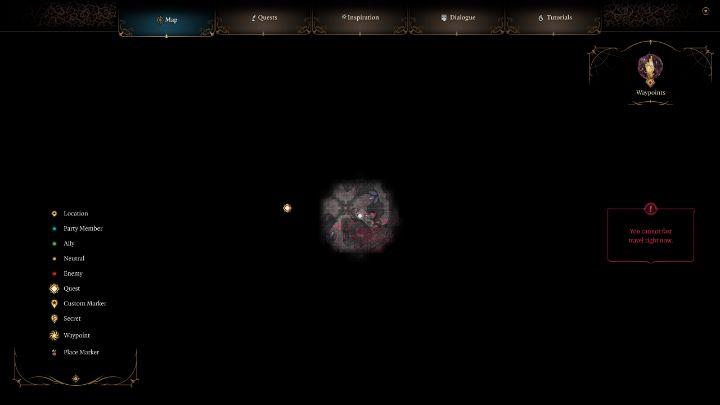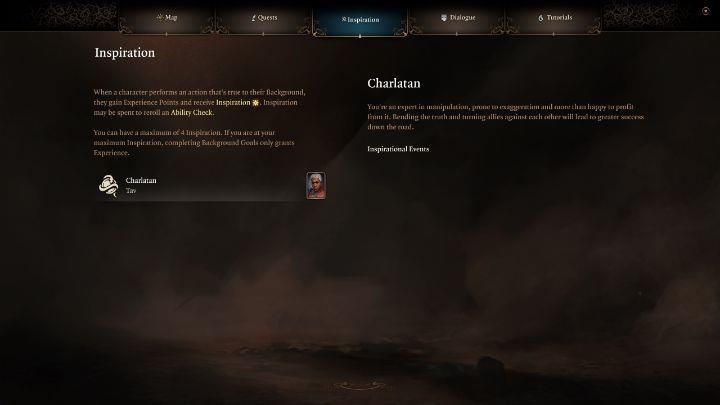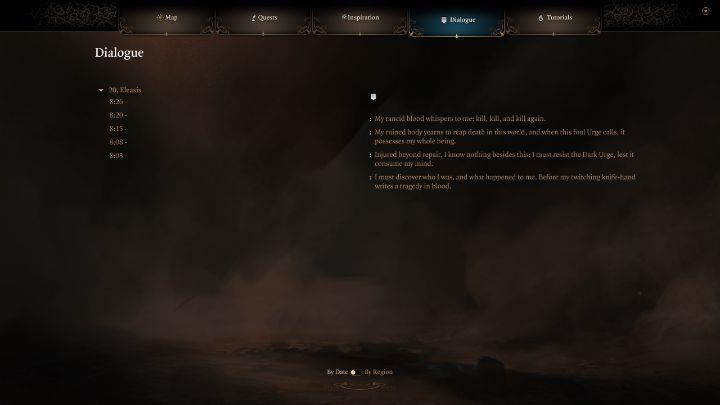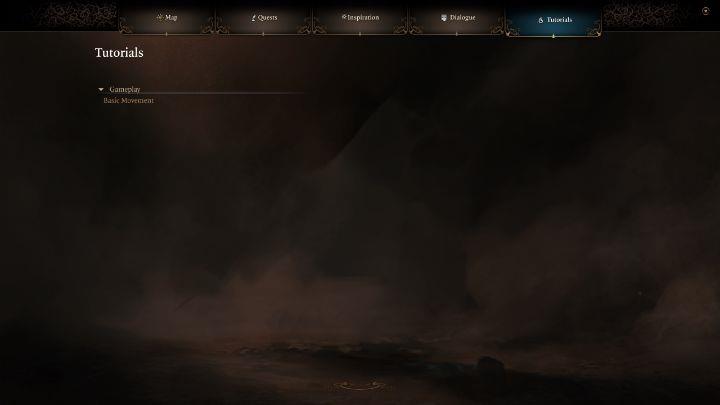Navigating the intricate world of Baldur’s Gate 3 can feel daunting, especially when faced with its multifaceted interface. As players embark on their epic journey, understanding the layout and functionality of the UI is crucial for maximizing gameplay and strategy. This guide delves into the essential components of the interface, offering insights into character management, inventory organization, and tactical options that can turn the tide in your favor. Whether you’re a seasoned adventurer or a newcomer to the realm of Faerûn, mastering these elements will enhance your experience and empower you to tackle challenges head-on.
- The main equipment and inventory button.
- Character portrait – double-clicking centers the camera on that character.
- Equipped gear sets. It’s here where you can switch between melee weapons, ranged weapons or two weapons and a light source.
- Class action menu. Here, you’ll find all the basic actions mostly available to each class.
- Four navigation buttons categorizing your skills – action, bonus action, spell slot and cantrip.
- Spell window – grabbing the vertical red bar lets you move it horizontally.
- Another navigation window sorting skills depending on their nature – common to all classes, class-exclusive, items, passive abilities and custom.
- Consumable items window. Next to it are three vertical buttons – lock the action bar, add a row and delete a row.
- Enter turn-based mode – this lets you disarm traps and do much more.
- Camp menu – lets you Short Rest, Long Rest or Return to Camp.
- Battle log window – all information about damage, attacks, saving throws and the like will be found here.
- Journal Button – this window contains a map, information about quests, Inspiration, conversations and tutorials.
- Map shortcut, under the “M” key by default.
- Marker, intended for multiplayer. Lets you point things out to your allies.
- A minimap showing the nearby area.
- Four buttons – three of them move the minimap, zooming in, out and centering on your character. The fourth, largest button is the game’s main menu.
Inventory menu
The Inventory menu in Baldur’s Gate 3 serves as a central hub for managing your character’s gear and resources. Here, players can view detailed character information, including class, attributes, skills, and essential stats like Armor Class and hit points. The menu is divided into several sections: the equipment menu for managing weapons and armor, the spellbook for accessing spells, and the alchemy section for crafting items. Additionally, players can organize their inventory using a search function and sorting options to efficiently manage their items. This comprehensive interface allows for strategic planning and character development throughout the game.
Inventory is where you’ll manage your character and develop them.
- Character information – their class, attributes and skills.
- Skills and their modifiers.
- Character details – race, Armor Class, HP, background, size, weight, proficiencies, saving throws and tags.
- Three buttons – the first one is the equipment menu, pictured above. The second one is the spellbook, where you’ll find all your spells. The third one is alchemy, where you can craft.
- Inventory – all your items are held here, alongside the search engine and the sorter.
- Equipment and Armor Class. The helmet toggle is in the upper-right corner, right over the outer clothes slot.
- Carrying capacity.
Journal
The Journal section in Baldur’s Gate 3 serves as a crucial hub for players, consolidating essential information about quests, maps, and character interactions. Accessible via the Journal button, it provides a comprehensive overview of both main and side quests, allowing players to track their progress and objectives seamlessly. Additionally, the Journal includes an Inspiration menu, which is linked to a gameplay resource that enables rerolls, enhancing strategic options during encounters. Players can also revisit conversations and tutorials, ensuring they have all necessary information at their fingertips to navigate the game’s intricate narrative and mechanics effectively.
This section is dedicated to the game’s journal. We’ve described all the buttons found here.
- Map.
- Main and side quests.
- Inspiration menu – tied to a resource allowing rerolls.
- Conversation log.
- Tutorials, where you can look up the ones you’ve already seen.
How can I quickly familiarize myself with the interface in Baldur’s Gate 3
To quickly familiarize yourself with the interface in Baldur’s Gate 3, follow these essential tips:
- Take Your Time at the Start: After character creation, you’ll begin on a burning ship. Use this moment to explore the interface without pressure, learning what each button does and how they interact with gameplay.
-
Utilize the Main Interface Elements:
- Character Portraits: Double-clicking on a character’s portrait centers the camera on them.
- Action Menu: Access your class-specific actions and skills categorized into action, bonus action, spell slots, and cantrips.
- Inventory Management: Familiarize yourself with the inventory menu where you can manage equipment, spells, and consumables2.
-
Keyboard Shortcuts: Learn key commands for quick navigation:
- Press M to open the map.
- Use J for your journal to track quests.
- The G key groups or ungroups characters for tactical movement23.
- Inspect and Interact: Use the T key to inspect items and abilities in detail. This feature allows you to hover over elements for more information, helping you understand their functionalities better2.
- Practice in Safe Areas: Engage with the interface in non-combat situations to become comfortable with all options available, including entering turn-based mode for strategic planning3.
By following these steps, you’ll enhance your gameplay experience and navigate the rich world of Baldur’s Gate 3 with confidence.
What are the key hotkeys to remember in Baldur’s Gate 3
Here are the key hotkeys to remember in Baldur’s Gate 3 for an efficient gameplay experience:
Movement and Camera Controls
- W, A, S, D: Move character (forward, left, backward, right)
- Mouse Scroll Up/Down: Zoom in/out
- Home: Center camera
- O: Toggle tactical camera
Character Management
- F1 – F4: Select characters 1 to 4
- Right Bracket (]): Next character
- Left Bracket ([): Previous character
Interaction and Actions
- Left Mouse Button: Interact/select
- Right Mouse Button: Context menu
- Space: End turn or enter turn-based mode
- Shift + Space: Leave turn-based mode
- Escape: Cancel action
Combat and Skills
- Left Ctrl: Prepare main attack
- C: Toggle sneak mode
- X: Throw item
- V: Toggle weapon set
Inventory and Menus
- I: Toggle inventory
- E: Toggle equipment
- L: Toggle journal
- M: Toggle map
Quick Actions
- F5: Quick save
- F8: Quick load
- Tab: Toggle combat mode or party overview
These hotkeys will help streamline your gameplay and enhance your strategic options as you navigate the world of Baldur’s Gate 34.