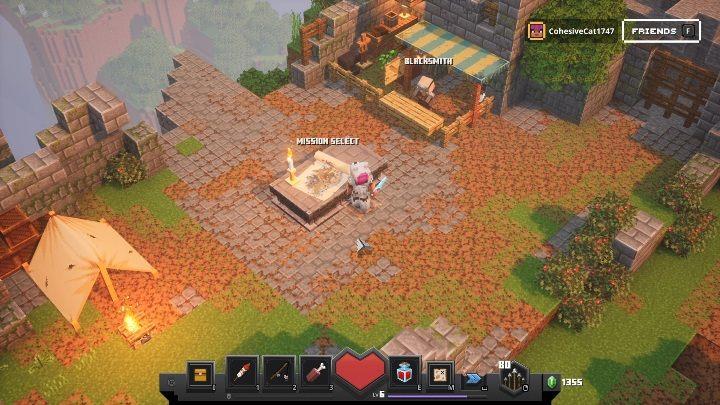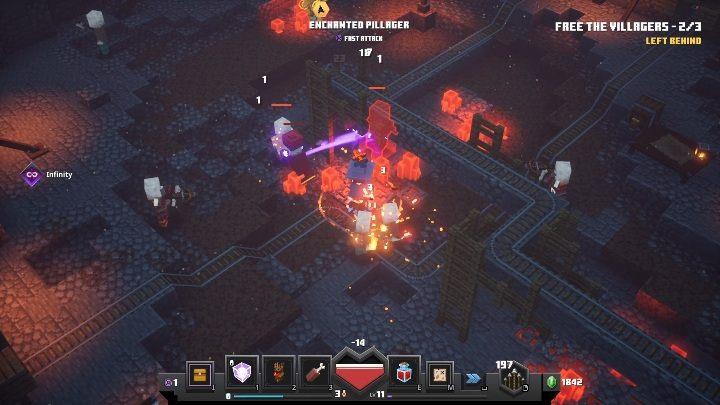Minecraft Dungeons offers an engaging adventure through its pixelated realms, but players often wonder: how do you ensure your hard-earned progress is saved? In this guide, we’ll unravel the intricacies of saving your game in Minecraft Dungeons, from understanding its unique saving mechanics to the latest cloud save features that allow you to carry your progress across platforms. Whether you’re battling through dungeons solo or with friends, knowing how to protect your character and achievements is crucial for a seamless gaming experience. Dive in to discover all the essential tips and tricks for safeguarding your journey!
Can I save the game while I’m playing on a map?
In Minecraft Dungeons, players cannot save their game progress while actively playing on a map. Instead, the game automatically saves progress only after a map has been completed. This means that players must finish each level from start to finish before their progress is recorded. If you exit the game during a map, any unsaved progress will be lost, so it’s crucial to complete each map fully to ensure your achievements are saved. Regular auto-saves occur throughout gameplay, but they do not allow for mid-map saving, reinforcing the need to plan your play sessions accordingly.
No. You have to complete every map from the beginning to the end. You can only save the game when a particular map has been completed.
How to save the game?
To save your progress in Minecraft Dungeons, the game automatically saves your data at specific points. You can only ensure a save occurs after completing an entire map; quitting the game at this point will secure your progress. Additionally, the game features a regular auto-save mechanism that continuously updates your progress during gameplay. If you want to back up your save files manually, you can locate them on your PC in the directory: C:\Users$$YourUserName]\AppData\Local\Packages\Microsoft.Lovika_8wekyb3d8bbwe\LocalCache\Local\Dungeons$$Numbers]\Characters. This allows you to create copies of your character data for safekeeping or transfer to another device.
When you finish a map in Minecraft: Dungeons, you can just quit the game. The game saves your progress on a regular basis. If you finish the map and just leave, all your progress will be saved.
How can I back up my Minecraft Dungeons saves efficiently
To efficiently back up your Minecraft Dungeons saves, follow these steps tailored for your platform:
For PC Users
-
Locate Your Save Files: Open File Explorer and navigate to:
textC:\Users\(Username)\AppData\Local\Packages\Microsoft.Lovika_8wekyb3d8bbwe\LocalCache\Local\DungeonsEnsure you have “Hidden items” enabled in the “View” menu to see the AppData folder.
- Copy Save Data: Inside the “Dungeons” folder, find the folder with a series of random numbers, which contains your save files. Copy all files, including .dat files and the “Characters” folder.
- Create a Backup: Paste these files into a new folder on a separate drive or cloud storage for safekeeping. Consider naming the backup folder with the date to keep track of multiple backups.
- Restore from Backup: If needed, delete the existing save files in the original location and paste your backup files back into the “Dungeons” folder.
For Console Users
- Utilize Cloud Saves: Ensure your game is updated to version 1.80 or newer and that you are signed into your Microsoft account. Use the in-game options to upload your character to the cloud before switching devices.
- Download Your Character: When switching platforms, download your character from the cloud by selecting it in the hero settings menu.
- Regular Backups: Make it a habit to upload your character to the cloud after significant gameplay sessions to prevent loss of progress.
By following these steps, you can safeguard your Minecraft Dungeons progress and ensure that you can easily transfer your saves between devices or restore them if necessary4.
What are the best practices for organizing Minecraft Dungeons save file backups
To effectively organize your Minecraft Dungeons save file backups, consider the following best practices:
1. Create a Dedicated Backup Folder
- Location: Choose a specific location on your computer or an external drive to store your backups. For example, create a folder named “Minecraft Dungeons Backups” on your desktop or an external hard drive.
- Subfolders: Within this main folder, create subfolders for each backup date. This helps in tracking different versions of your saves. For instance, name them like “Backup_2024-11-03” for easy identification.
2. Use Clear Naming Conventions
- Date and Time Stamps: Include the date and time in the folder names (e.g., “Backup_2024-11-03_14-30”). This practice prevents confusion and allows you to quickly identify the most recent backups.
- Character Identification: If you play with multiple characters, consider adding character names to the backup folder names (e.g., “Hero1_Backup_2024-11-03”).
3. Regular Backup Schedule
- Consistency: Set a routine for backing up your save files, such as after every major gameplay session or weekly. Regular backups minimize the risk of losing progress due to corruption or accidental deletions.
4. Copy, Don’t Move
- Always copy the save files instead of moving them to avoid accidental data loss. This ensures that the original files remain intact until you confirm that the backup is successful.
5. Utilize Cloud Storage
- Consider using cloud storage solutions (like Google Drive or Dropbox) for additional security. This not only protects against local hardware failures but also allows access from different devices.
6. Create Shortcuts for Easy Access
- To streamline the backup process, create shortcuts to your save file locations. This makes it easier to navigate to the necessary folders without having to search through hidden directories each time.
7. Backup Entire Game Folder
- In addition to character saves, consider backing up the entire Minecraft Dungeons folder, including configuration files and logs. This comprehensive approach ensures that all game settings are preserved.
By implementing these best practices, you can ensure that your Minecraft Dungeons saves are well-organized and easily recoverable in case of any issues.