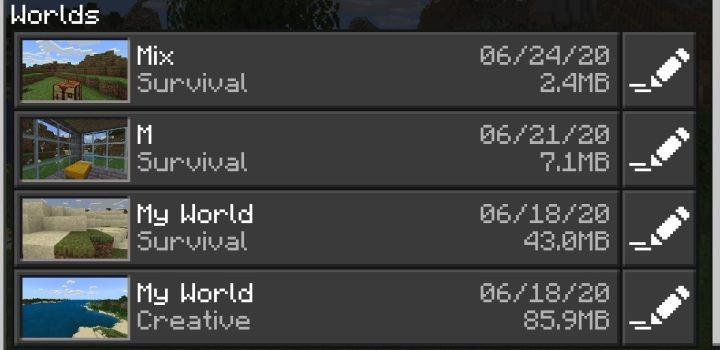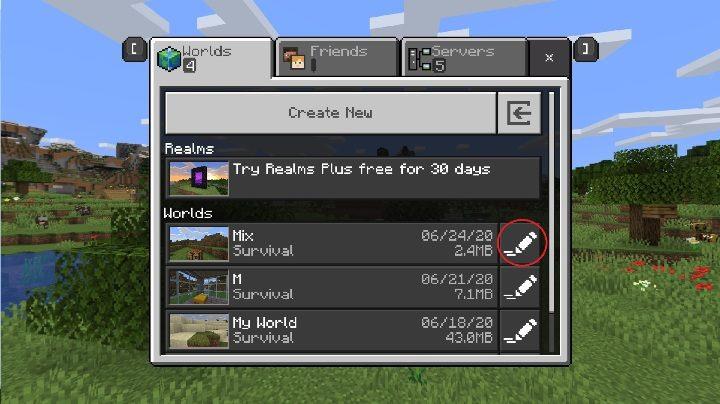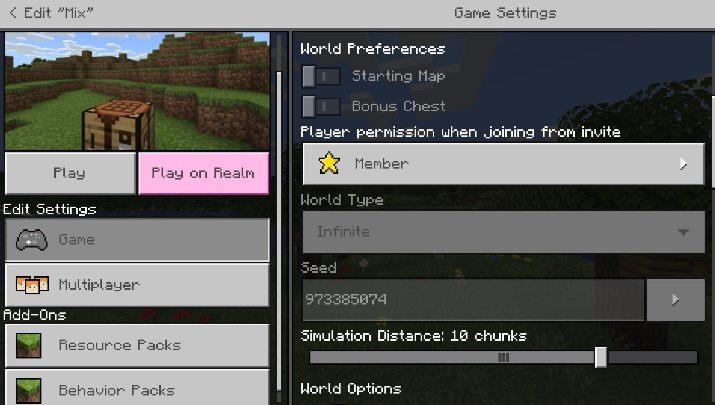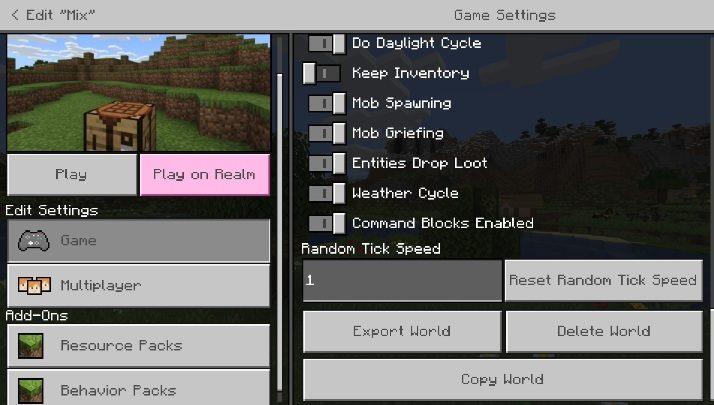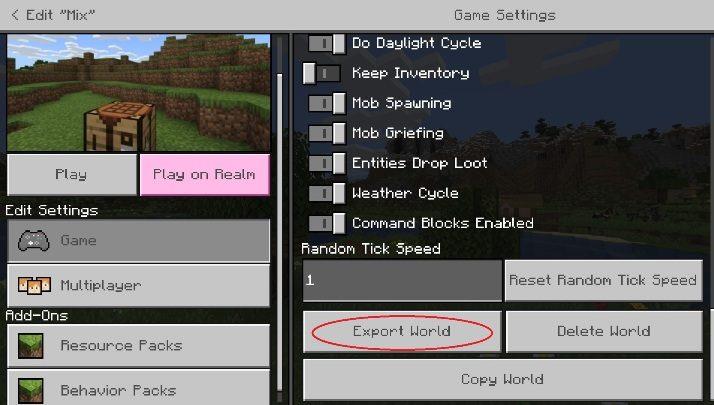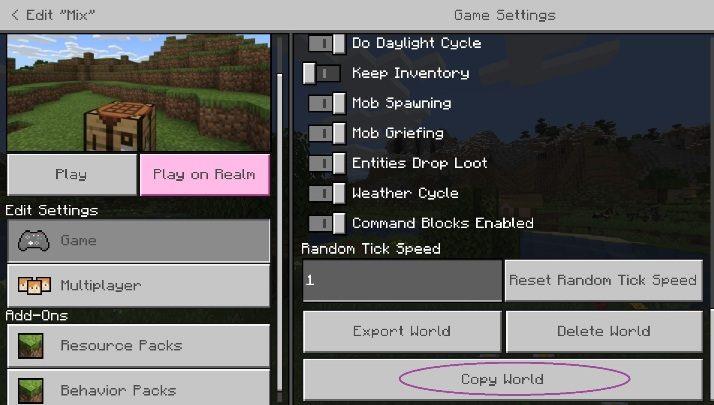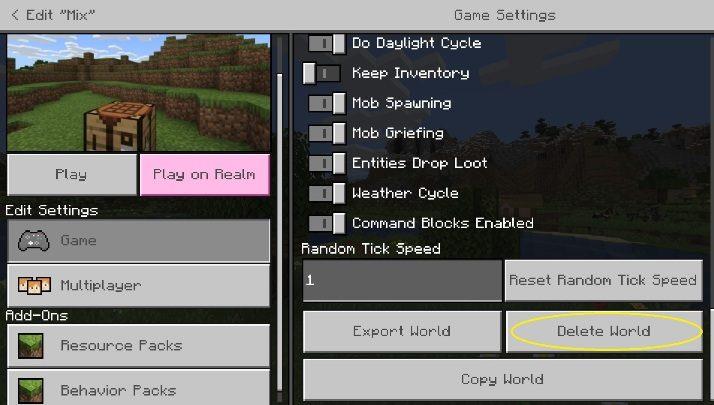Are your Minecraft worlds piling up like forgotten treasures? If you’re looking to declutter your virtual realm and make room for new adventures, deleting unwanted worlds is a breeze! In this guide, we’ll walk you through the simple steps to remove those old worlds, ensuring your Minecraft experience is as fresh and exciting as ever. Whether you’re on PC, console, or mobile, get ready to tidy up your game and unleash new possibilities!
World Settings
In Minecraft, managing your worlds efficiently is crucial for enhancing your gameplay experience. The World Settings menu allows players to edit, copy, and delete their created worlds. Accessible from both the gameplay interface and the main menu, this feature provides options to modify world parameters or remove worlds that are no longer needed. It’s important to note that deleting a world is an irreversible action; once confirmed, the world will be permanently removed from your list. Additionally, players can export or copy worlds before deletion, ensuring that they can preserve their creations if desired.
You can enter World Settings in two ways:
- During gameplay;
- From the menu – you can access additional options.
Just click on the button shown in the screenshot above. It is located in the World List. If you do that the game will take you to settings.
The World Settings window looks the same as when you create a world. However, some of the settings cannot be changed.
Exporting worlds
In Minecraft, exporting worlds is a crucial step for players who wish to preserve their creations before removing them. This process allows you to save a copy of your world on your hard drive, ensuring that you can revisit or restore it later if needed. To export a world, navigate to the World Settings menu where you can find the option to create a backup. This is particularly useful when experimenting with new gameplay features or making significant changes, as it safeguards your original world from being permanently lost. Remember, once a world is deleted without exporting, it cannot be recovered, so taking this precaution can save you from potential regret later on.
With this option, you can save your world on your hard drive. This way, you will create a save that can save you from losing the world in case of problems with the game or your computer.
Copying worlds
Copying worlds In Minecraft, the ability to copy worlds provides players with a unique opportunity to experiment without the fear of losing their original creations. By creating an exact duplicate of an existing world, players can explore new ideas, test modifications, or simply enjoy a different gameplay experience while preserving their original environment. This feature is particularly useful for those who want to try out new building techniques or gameplay strategies without the risk of damaging their primary world. To copy a world, players can easily access the World Settings menu and select the copying option, ensuring that they can always return to their beloved original if needed.
This button will create an exact copy of the existing world – it will appear on the list. This option is great when you want to experiment with the game and you’re afraid to spoil your save.
Delete world
Deleting worlds in Minecraft is a straightforward process that allows players to manage their saved games effectively. To remove a world, start by opening the game and navigating to the ‘Select World’ screen where all your saved worlds are listed. Hover over the world you wish to delete, click on the ‘Edit’ button, and then select the ‘Delete’ option. Confirm your choice, and the world will be permanently removed from your list, freeing up space for new adventures or simply decluttering your game environment. Remember, this action is irreversible, so ensure you truly want to delete the selected world before proceeding.
What happens to my saved data when I delete a Minecraft world
When you delete a Minecraft world, the saved data for that specific world is permanently removed from your device. This action cannot be undone, meaning all structures, items, and progress associated with that world will be lost forever.
However, the impact of deleting a world can vary depending on the platform you are using:
- Mobile Devices (iOS/Android): Deleting the Minecraft app will typically erase all local game data, including your worlds. If you haven’t backed up your worlds to cloud storage (like iCloud or Google Drive), they will be lost.
- Consoles (Xbox, PlayStation, Switch): Similar to mobile devices, worlds are usually stored within the app data. Deleting the app or its saved data will likely result in losing your worlds unless they are backed up on a cloud service.
- Windows PC (Java Edition): Worlds are stored in a separate ‘saves’ folder, which means that uninstalling the game does not automatically delete your worlds. They will remain intact unless you manually delete them from this folder.
- Windows PC (Bedrock Edition): Generally, worlds are stored within the app’s data. Deleting the app or its saved data may lead to losing your worlds unless you have a backup.
To prevent accidental loss of your creations, it’s advisable to regularly back up your Minecraft worlds, especially on mobile devices and consoles where data loss is more likely when uninstalling the app.
How can I back up my Minecraft worlds to prevent data loss
To prevent data loss in Minecraft, backing up your worlds is essential. Here are several methods to effectively back up your Minecraft worlds across different platforms:
1. Manual Backup for Java Edition
- Locate the Saves Folder: Navigate to the Minecraft installation directory, typically found at:
textC:\Users\YourName\AppData\Roaming\.minecraft\saves - Copy World Folders: Each world has its own folder. Copy the desired world folder and paste it into a safe location, such as an external hard drive or cloud storage.
2. Manual Backup for Bedrock Edition
- Find the World Directory: The worlds are usually stored in:
textC:\Users\YourName\AppData\Local\Packages\Microsoft.MinecraftUWP_8wekyb3d8bbwe\LocalState\games\com.mojang\minecraftWorlds - Copy and Paste: Similar to Java Edition, copy the specific world folder you want to back up and paste it into a secure location.
3. Using Cloud Storage
- Cloud Backup Tools: Utilize cloud services like Google Drive, OneDrive, or Dropbox to store your world backups. You can manually upload the copied world folders or use backup software that supports automatic syncing with these services.
4. Backup on Mobile Devices
- For Android:
- Use a file manager app to find your Minecraft worlds in:
text/games/com.mojang/minecraftWorlds - Copy the desired world folder to an SD card or upload it to Google Drive.
- Use a file manager app to find your Minecraft worlds in:
- For iOS:
- Connect your device to a computer and use iTunes to back up the Minecraft app data. Select the “games” folder and save it to your computer.
5. Automated Backup Solutions
- Consider using backup software like CBackup, which allows for scheduled backups of your Minecraft files directly to cloud storage. This ensures that your worlds are regularly updated without manual intervention.
By employing these methods, you can safeguard your Minecraft worlds against accidental deletions or data loss, ensuring that your adventures are always preserved.