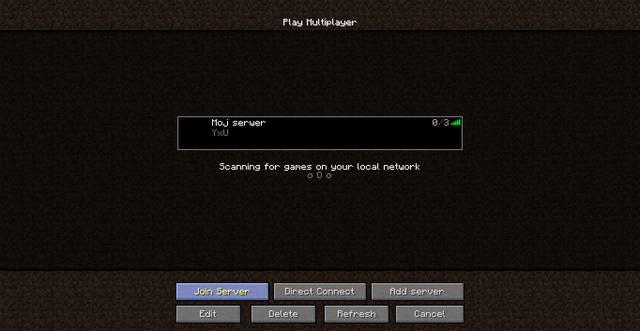Dive into the vibrant world of Minecraft multiplayer where creativity knows no bounds! Whether you’re teaming up with friends to build magnificent structures or engaging in thrilling mini-games, joining servers can transform your gameplay experience. This guide will walk you through the essentials of connecting to servers, exploring different game modes, and sharing tips to enhance your multiplayer adventures. Get ready to unleash your imagination and forge unforgettable memories in the blocky universe of Minecraft!
The multiplayer window
To join any server, you need to access Multiplayer in the main menu, then Add Server (if you want to add a server to the above list) or Direct Connection (if you want to join a server without adding it to the list). There does not provide the function of browsing the active servers – to join a server on a public access server, or on a local server belonging to your friend, you need to know the IP address of that server. The IP addresses of the public servers can be found on the internet forums and on websites.
What are the best tips for setting up multiplayer settings in Minecraft
To optimize your multiplayer experience in Minecraft, consider the following tips:
1. Choose the Right Server Type
- Public Servers: Join established servers with active communities for a variety of game modes.
- Private Servers: Set up your own server for a controlled environment where you can manage who joins and what rules apply.
2. Configure Multiplayer Settings
- Access Settings: Navigate to the multiplayer settings in the game menu to enable or disable features like Player vs. Player (PvP) and block modifications by other players.
- Invite Friends: Use the “Invite to Game” feature to bring friends into your world easily, ensuring everyone has a Microsoft account linked for cross-platform play.
3. Use LAN for Local Play
- If you’re playing with friends in the same location, consider using a Local Area Network (LAN) setup. Open your single-player world to LAN and have friends join through the multiplayer menu2.
4. Stay Safe Online
- Be cautious when joining public servers; always check server reputations and avoid sharing personal information. Familiarize yourself with reporting tools to handle any inappropriate behavior.
5. Regularly Update Your Game
- Ensure that your Minecraft version matches the server’s version to avoid compatibility issues. Regular updates often include important security patches and new features that enhance gameplay.
By following these tips, you can create an enjoyable and secure multiplayer environment in Minecraft, whether you’re building, exploring, or battling together.
What are the best settings for enabling PVP in Minecraft
To enable and optimize PvP settings in Minecraft, consider implementing the following configurations:
1. Adjust Your Field of View (FOV)
- Recommended FOV: Set your FOV between 70 to 80. A normal FOV helps with visibility and aiming without causing distortion that can occur with higher settings3.
2. Sensitivity Settings
- Mouse Sensitivity: Start with a sensitivity around 80%. Adjust it in small increments (5% at a time) until you find what feels comfortable for precise aiming.
- DPI Settings: A common DPI setting is , which balances movement speed and accuracy3.
3. Optimize Game Performance
- Render Distance: Lower the render distance to around 4 chunks to improve performance during intense battles, reducing lag and increasing frame rates.
- Animations: Turn off unnecessary animations (except essential ones like the compass) to enhance performance and reduce distractions during PvP encounters.
4. Use PvP Mods and Clients
- Consider using mods such as:
- CPS Counter: To track your clicks per second.
- Toggle Sprint: Allows you to sprint without holding down the sprint key, improving mobility during fights.
- Crosshair Customization: Adjust your crosshair for better aim visibility.
5. Practice Key PvP Techniques
- Learn techniques like W-tapping, which resets your sprint to deal more knockback on hits, and practice using hotkeys for quick item access during combat2.
By fine-tuning these settings and practicing essential skills, you can significantly enhance your PvP experience in Minecraft, making battles more enjoyable and competitive.