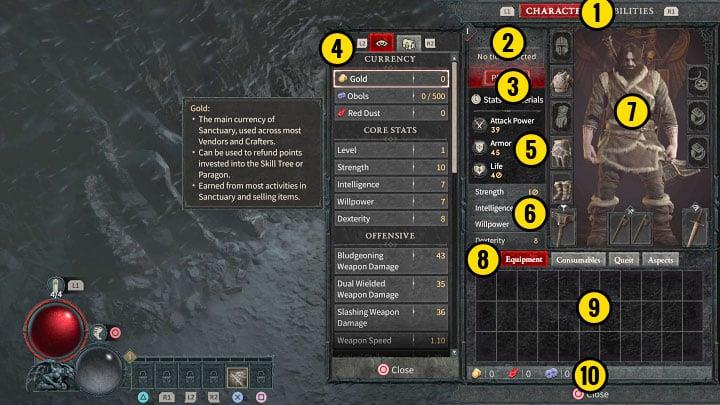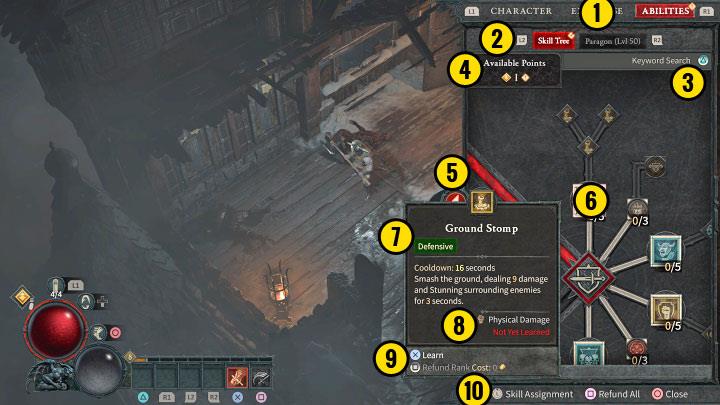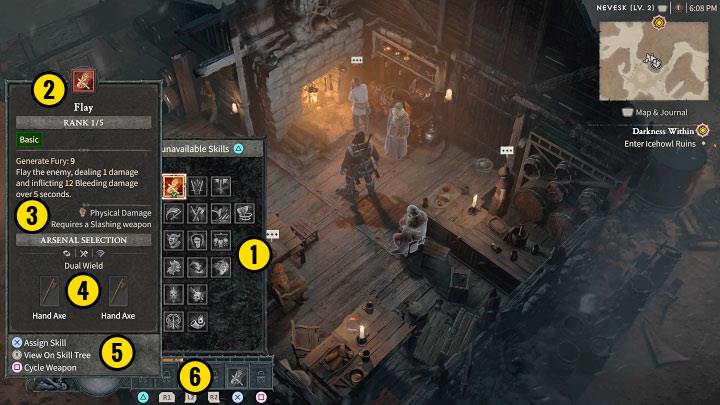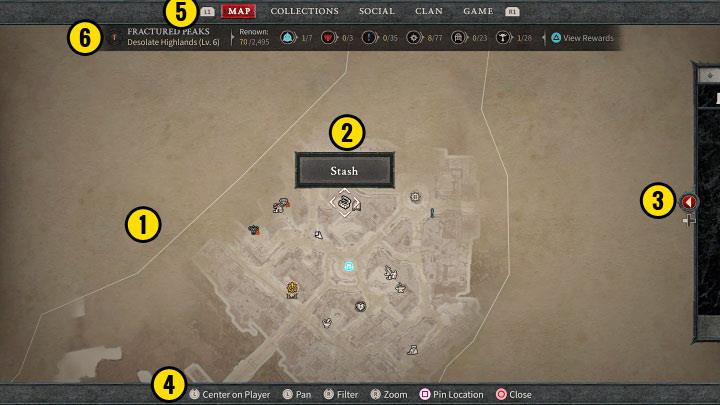In Diablo 4, mastering the user interface is crucial for navigating the treacherous world of Sanctuary. As players dive into this dark and immersive action RPG, they often overlook the intricacies of the Character Interface, which holds the keys to effective gameplay and character customization. This guide demystifies the UI, revealing how to efficiently access vital information about abilities, inventory, and stats, ensuring that adventurers are well-equipped to face the hordes of hellish foes that await them. Whether you’re a seasoned demon slayer or a newcomer to the franchise, understanding these interface elements can significantly enhance your gaming experience.
Game interface
The game interface in Diablo 4 is designed to enhance the player’s experience by providing essential information and tools for gameplay. The interface includes a health bar, resource gauges that vary by class, and a mini-map that displays the surrounding area along with quest objectives. Players can also access their inventory, skill trees, and character profiles through intuitive menus. Each class features unique elements, such as different resource types (like Fury for Barbarians or Mana for Sorcerers), ensuring that the interface is tailored to the gameplay style of each character. Understanding and effectively utilizing this interface is crucial for navigating the challenges of Sanctuary and optimizing character performance.
The main game window may differ depending on the selected character class. The above example is for the Barbarian class. When playing as a different class, for example, you may see the mana gauge instead of the fury. However, the main elements of the interface are the same for all classes:
1) Health and additional resource – It varies for each class and the second orb can be located on the screen in a slightly different place.
2) Health potions – You can read how many potions you currently have and what is their current limit (default is 4).
3) Teleport and evade icons – The second indicator is important because it informs you when the skill’s cooldown is over so that you can use it again.
4) Active skills – Their icons show when a skill’s cooldown is over.
5) Experience bar – It shows how much XP is needed to advance to the next experience level.
6) Opponent’s bar – Besides the red health bar, it can also have additional elements, e.g. an outline symbolizing an armor or a shield. You can also check the enemy’s level and their special traits (e.g. elite enemy, summoner).
7) Name of the current region or dungeon – In the upper right corner there is the current time and information about the difficulty level (World Tier).
8) Mini-map – You can see the area around you, as well as e.g. icons of opponents or climbing spots.
9) Current quest – The game displays the objectives of the currently tracked quest.
10) System information – It can be, for example, recent dialogues or information about completed challenges.
11) Chat – Information on how to enable chat is displayed on the screen.
Inventory
The Inventory in Diablo 4 is a crucial component of the game’s user interface, providing players with access to their essential gear and items. When players open their inventory, they will find several organized tabs that include Equipment, where weapons, armor, and jewelry are stored; Consumables, which contains potions and other usable items; and Quest Items, featuring objects needed for various quests. Additionally, players can manage Aspects, which are powerful enhancements acquired through gameplay that can be affixed to items to improve their effects. Understanding how to navigate and utilize the inventory effectively is vital for optimizing character builds and enhancing gameplay experience in the dark world of Sanctuary.
1) Upper tabs.
2) Level, name and title of the hero – You check read the current level of experience and the Player Title.
3) Profile and Stats & Materials buttons – Profile is a separate window. Additional statistics are displayed on the left.
4) Stats & Materials – You can check more complex character stats, different currencies, and set the amount of crafting materials carried.
5) Attack, armor and life statistics – Main information regarding the effectiveness of the hero’s attacks and their health.
6) Character attributes – These are the 4 main attributes that increase as you level up.
7) Active inventory slots – You can place weapons, armor pieces, amulets and rings in these slots.
8) Inventory tabs – There are separate tabs for Equipment, Consumables, Quests and Aspects.
9) Inventory window – It has a limited capacity.
10) Information about currencies – You will find out how much Gold, Obols and Red Dust you have.
Skill windows
In Diablo 4, the Skill Windows are crucial for managing your character’s abilities and enhancing gameplay. They feature a user-friendly layout that includes upper tabs for navigating between different skill trees, with the primary tree accessible from the start and the Paragon tree unlocking at level 50. Players can utilize a keyword search function to filter skills by specific criteria, such as weapon type or elemental affinity. Each skill is accompanied by detailed information, including its category, description, and any prerequisites for unlocking or upgrading. Additionally, the Skill Assignment window allows players to assign skills to quick-use slots for easier access during combat, ensuring that players can effectively strategize and adapt their builds as they progress through the game.
1) Upper tabs.
2) Switching between trees – Initially, only the main skill tree will be useful to you. The second, Paragon, becomes important only after reaching level 50.
3) Keywords search engine – You can use it to highlight skills from specific groups on the skill tree, e.g. all those related to two-handed weapons or a specific element.
4) Number of development points – Skill points can be spent on new skills or their upgrades.
5) Skill tree zoom button (press the right analog stick on the console) – It can be displayed in full screen, but then it will cover the gameplay screen.
6) Highlighted item on the tree.
7) Basic information about the skill – You can find out its name, category and description of how it works.
8) Additional information – You can find out, for example, what attacks the skill applies to or whether it has already been unlocked.
9) Skill buttons – You can learn it, develop it or refund spent skill points.
10) Bottom buttons – You can, e.g. go to the Skill Assignment (described below) and refund all skill points.
Skill Assignment window is accessed from the skill tree. There you can assign skills to quick use slots.
1) Skill categories (e.g. defensive, main) – You can choose 1 skill from each of them and put it in the quick use slot.
2) Skill name – You can also read its rank and type.
3) Information about skills – You can find out, for example, about the damage dealt or the required weapon.
4) Arsenal Selection – Some skills can work with different types of weapons. You can let the game choose the optimal weapon from your inventory, or choose it yourself.
5) Additional buttons – You can assign a skill, switch between weapons and return to the skill tree.
6) Quick use slots – You can place skills and activate them with a single button/key. Not all slots are available right away – for some, you first need to unlock the category of skills related to them in the skill tree.
Map
The Map feature in Diablo 4 is an essential tool for navigating the expansive world of Sanctuary. Players can uncover the fog of war by exploring new areas, revealing important locations such as dungeons, shops, and quest markers. The map interface allows users to track their quests, manage map markers, and access vital information about regions and objectives. Additionally, players can customize their map view by filtering displayed markers and centering the camera on their character, enhancing their exploration experience and ensuring they never miss critical objectives or resources while adventuring through the game’s diverse landscapes.
1) Fog of war – You have to get there first to uncover that part of the map.
2) Map marker information – it can be, for example, an object, character, shop or dungeon entrance.
3) Quests tab (journal) – You can press the button (left on d-pad) to open the journal. There you can browse and track available quests.
4) Bottom buttons – You can, e.g. center the camera on the player, display the legend and filter the displayed markers or add your own ones.
How can I customize my character’s interface in Diablo 4
To customize your character’s interface in Diablo 4, follow these steps:
- Access the Options Menu: Open the game and navigate to the Options tab in the main menu.
-
Customize UI Layout:
- Go to the Gameplay tab and look for HUD Configuration.
- Here, you can choose between different layouts, such as a centered HUD or one positioned in the left corner, allowing you to adjust where your health, skills, and other UI elements appear on the screen4.
-
Modify Character Profile:
- Open your inventory and select the Profile option located at the top-left of the menu.
- You can change your Title (a prefix and suffix that appears under your character’s name) and select an Emblem (a unique symbol displayed beside your profile in social menus).
- Set Privacy Options: In the Profile customization menu, you can adjust privacy settings to control who can inspect your character. The default is public, but you can set it to private if you prefer only friends to view your details.
- Adjust Accessibility Features: If needed, explore colorblind options and font settings in the Accessibility menu to enhance visibility and contrast within the interface3.
By utilizing these customization features, you can tailor your Diablo 4 experience to better suit your gameplay style and preferences.
How do I change my character’s title in Diablo 4
To change your character’s title in Diablo 4, follow these steps:
- Open the Character Menu: Start the game and select your character. Access the Character menu by pressing the appropriate button (usually “I” on PC or “Start” on consoles).
- Select Profile: In the Character menu, locate and select the Profile option, which is typically found at the top left under your character’s name.
- Edit Title: Click on the Edit button (Triangle on PlayStation or Y on Xbox). This will bring up options for customizing your title.
- Choose Prefix and Suffix: You will see two columns—one for Prefix and one for Suffix. You must select one option from each column to create a complete title. For example, if you choose “Fearless” as a prefix and “Slayer” as a suffix, your title will read “Fearless Slayer.”
- Confirm Your Selection: Once you’ve made your choices, hit the Confirm button to save your new title.
Remember, titles consist of both a prefix and a suffix and are visible to other players in-game. You can unlock more titles by completing various in-game challenges as you progress through Diablo 4 .